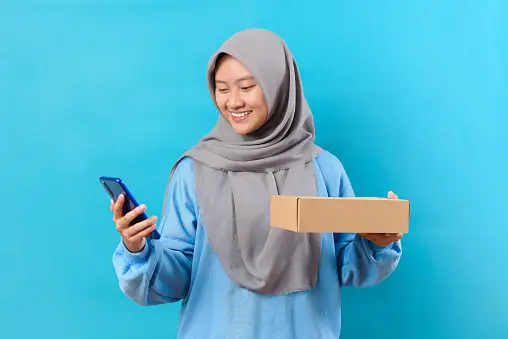WhatsApp has become an integral part of our daily lives, connecting people across the globe with its easy-to-use messaging platform. WhatsApp has proven to be an essential tool when it’s about sharing important updates, catching up with friends and family, or even conducting business communications. However, as with any digital platform, data loss can occur due to device changes, accidental deletion, or software issues.
Whatsapp backup and restore options help safeguard your precious conversations and media. In this comprehensive guide, we’ll explore the various backup and restore options available, ensuring you can securely store your WhatsApp data and easily retrieve it whenever necessary.
Understanding WhatsApp Backup:
WhatsApp offers two primary types of backups: local backups and cloud backups.
Local Backup:
Local backups are stored on your device’s internal storage or external SD card (if applicable). They are created daily and saved with the creation date. Local backups are primarily used on the same device and are unsuitable for transferring data to a new device.
Cloud Backup:
WhatsApp allows you to back up your data to a cloud storage service like Google Drive on Android or Cloud on iOS. Cloud backups allow you to restore your chat history when switching to a new device or reinstalling WhatsApp on your existing device.
Enabling Cloud Backup on Android:
To enable cloud backup on Android, follow these steps:
Open WhatsApp on your Android device.
- Click on the three-dot menu in the top-right corner and choose “Settings.”
- Go to “Chats” and then “Chat backup.”
- Here, you can choose the backup frequency, select the Google account to back up to, and decide whether to include videos in the backup.
- Tap “Back up” to initiate an immediate backup or “Back up to Google Drive” to set up your backup preferences.
Enabling Cloud Backup on iOS:
To enable cloud backup on iOS, follow these steps:
- Open WhatsApp on your iOS device.
- Go to “Settings” by clicking the gear icon in the bottom right corner.
- Select “Chats” and then “Chat Backup.”
- Here, you can choose the backup frequency and enable “Include Videos” if desired.
- Tap “Back Up Now” to start an immediate backup.
Restoring WhatsApp Data:
When you switch to a new device or reinstall WhatsApp on an existing device, you can restore your chat history using the local backup or cloud backup, depending on the type of backup you want to use.

Restoring from Local Backup (Android):
To restore from a local backup on Android, follow these steps:
- Ensure you have a local backup in the “/WhatsApp/Databases” folder on your device’s internal storage or external SD card.
- Uninstall WhatsApp from your device.
- Reinstall WhatsApp from the Google Play Store.
- WhatsApp will detect the local backup during the setup process and prompt you to restore your chat history.
Restoring from Cloud Backup (Android and iOS):
To restore from cloud backup on Android or iOS, follow these steps:
- Install WhatsApp on your new or existing device.
- Verify your phone number and follow the on-screen instructions during the setup process.
- WhatsApp will automatically detect the cloud backup associated with your phone number and ask if you want to restore your chat history. Confirm the restore process.
Whatsapp Backup And Restore With Online Whatsapp Hacking
Sometimes traditional methods for restoring and backing up WhatsApp data don’t work as they should, and there can be many reasons for that. In those times, apps like WaHacker came in. These online whatsapp hacking spy apps can help restore and back up the data seamlessly and efficiently.
Important Considerations:
Make sure to follow these considerations to keep your data and device secure.
Data Security:
While cloud backups offer convenience, it’s essential to prioritize data security. Use strong, unique passwords for your cloud storage accounts and enable two-factor authentication when available.
Backup Frequency:
Choose a backup frequency that suits your needs. Daily backups may be ideal for most users, but you can choose weekly or monthly backups if your cloud account has limited storage space.
Local Backup Limitations:
Local backups are useful for same-device transfers but may not be feasible when switching to a new phone or if the device gets damaged.
Storage Space:
Keep track of your cloud storage space, especially if you have multiple backups from different apps or devices. Delete unnecessary backups or upgrade your storage plan if needed.
Conclusion:
WhatsApp’s backup and restore options protect your conversations and media from potential data loss. By understanding the differences between local and cloud backups and how to enable them, you can ensure your WhatsApp data remains safe and easily accessible, even if you switch to a new device. Embrace the convenience of cloud backups while taking necessary precautions to protect your data’s privacy and security. With this comprehensive guide, you can confidently navigate WhatsApp’s backup, restore features, and enjoy a seamless messaging experience.